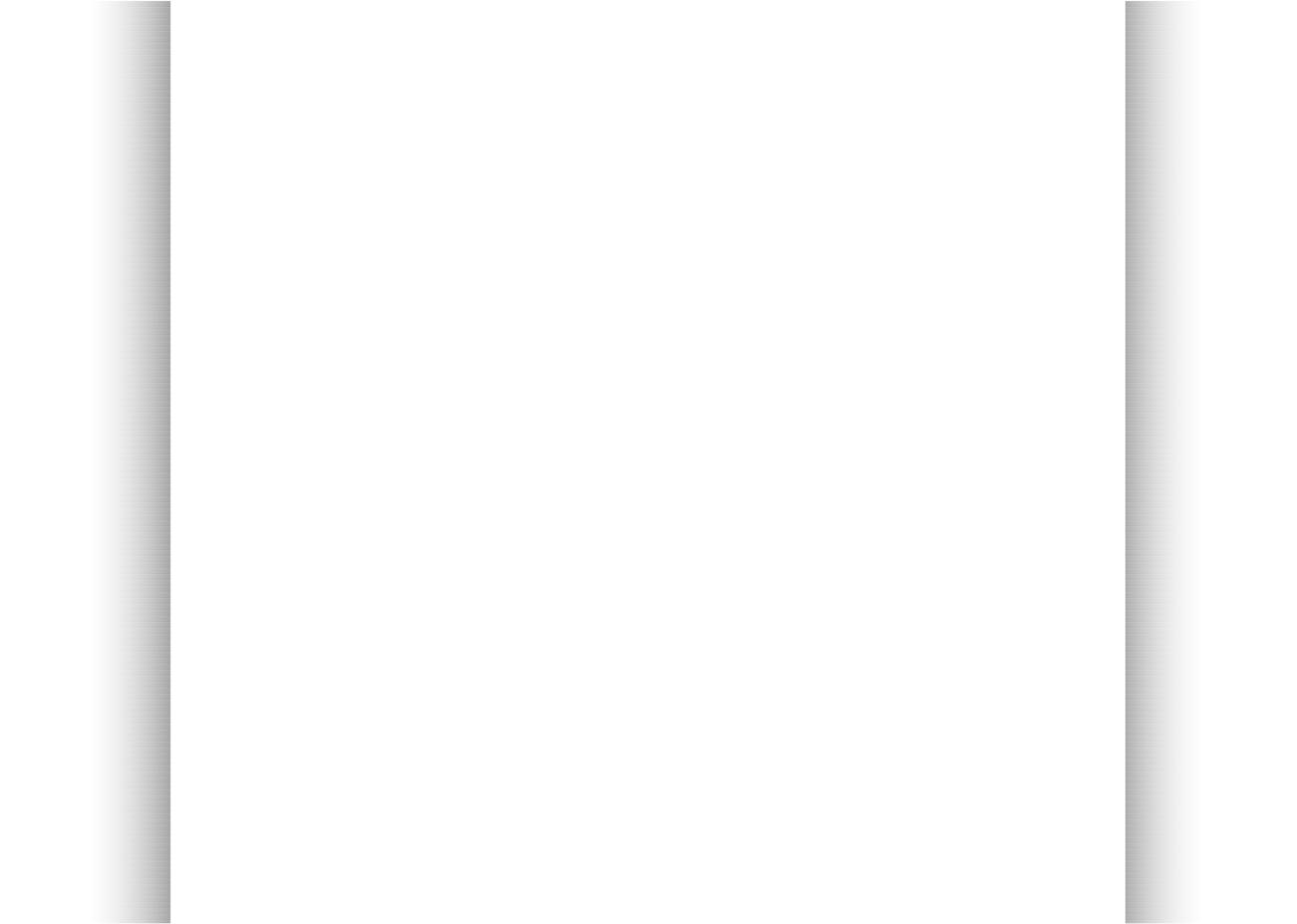
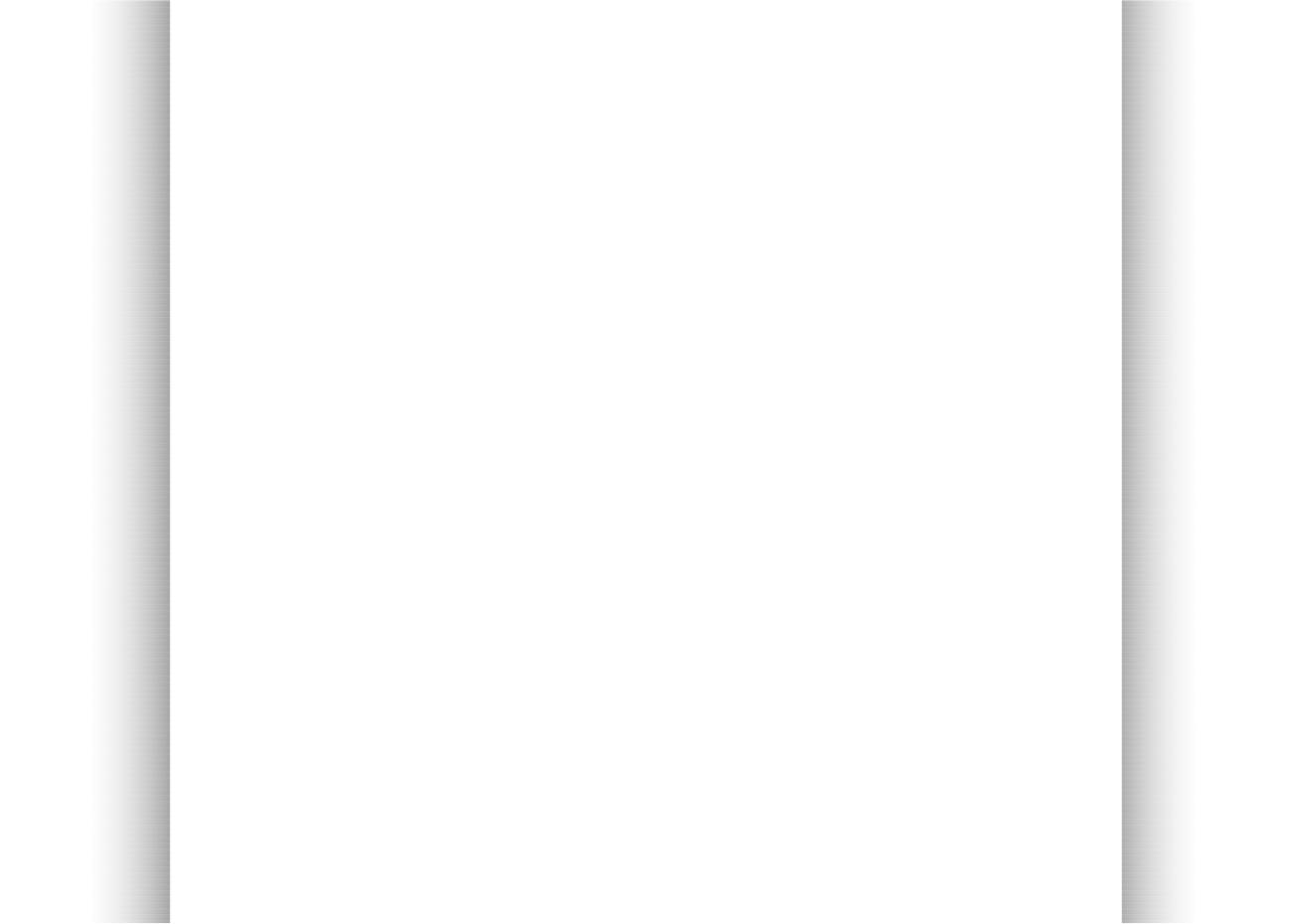

Website made using only Xara Web Designer, and no other graphics or software tools.



Unistallating software on Windows based pc is relatively simple. Following the simple steps will help you remove any softwares that you wish
to uninstall. The following are general instructions regarding the software uninstallation process:
For Windows 8 or 8.1 Users Using the New Interfaces
1. Place your mouse pointer in the upper or lower right corner of your screen and choose “Settings” 2. Move to the top on the right and choose “Control Panel”. 3. Choose to “Uninstall a Program” under the “Programs” group or choose Programs and Features depending on whether you have the default view of Control Panel Open. 4. Right click on the program you wish to remove, then click "Uninstall/Change". 5. Follow the uninstallation steps to remove the sofware entirely.For Windows Vista, 7 and Possibly Windows 8.1 Users
1. Go to the "Start Menu" located at the bottom left of your screen 2. Select "Control Panel" 3. Under "Programs" (Windows Vista) or Programs and Features (in WIndows 7 or 8), click "Uninstall a Program" 4. Right click on the program you wish to remove, then click "Uninstall/Change" 5. Follow the uninstallation steps to remove the sofware entirelyFor Windows XP Users
1. Go to the "Start Menu" located at the bottom left of your screen 2. Select "Control Panel" 3. Click "Add or Remove Programs" 4. Click the program you wish to remove, then click "Remove" or "Change/Remove" 5. Follow the uninstallation steps to remove the sofware entirelyFor Windows 95, 98, ME, NT, 2000 and XP Users in Classic View
1. From the Start Menu, select Settings, and then Control Panel 2. Double-click the "Add/Remove Programs" icon 3. Select the program you wish to remove and click on the "Remove" or "Change/Remove" button 4. Follow the uninstallation steps to remove the sofware entirelyAdditional Notes:
After you have uninstalled the software, certain data such as folders, files, registry keys, and cookies, may remain on your computer. We recommend that you clear your cookies after uninstalling. This can be done by going into your browser options and choosing clear cookies options. Also note, a lot of our software may not work with Windows 95, 98, ME, NT or 2000. For additional support contact socrtwo@s2services.comSoftware Uninstallation Steps
